Overview
In this guide, we will walk you through the step-by-step process of creating, configuring, and generating a token for your own Dropbox app. Whether you are an experienced developer or new to the field, you will be able to follow along easily and gain detailed insights into the process.
Steps
Go to the Dropbox developer web page, and click the Create Apps button:
Link: https://www.dropbox.com/developers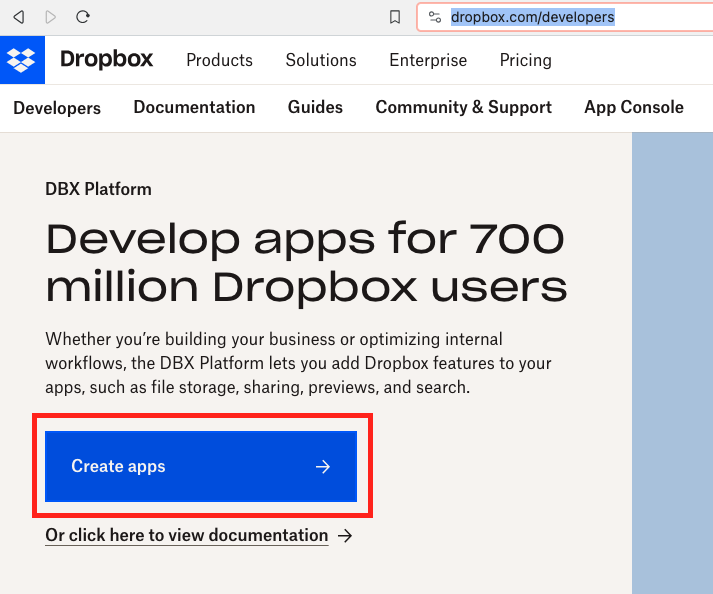
- Mark the Scoped access check, the App Folder access, give it a meaningful name and click on Create App.

- Give the app the required permissions (for the eqp_backup Odoo module you just need the surrounding permissions shown in the image), and press submit to save the changes.
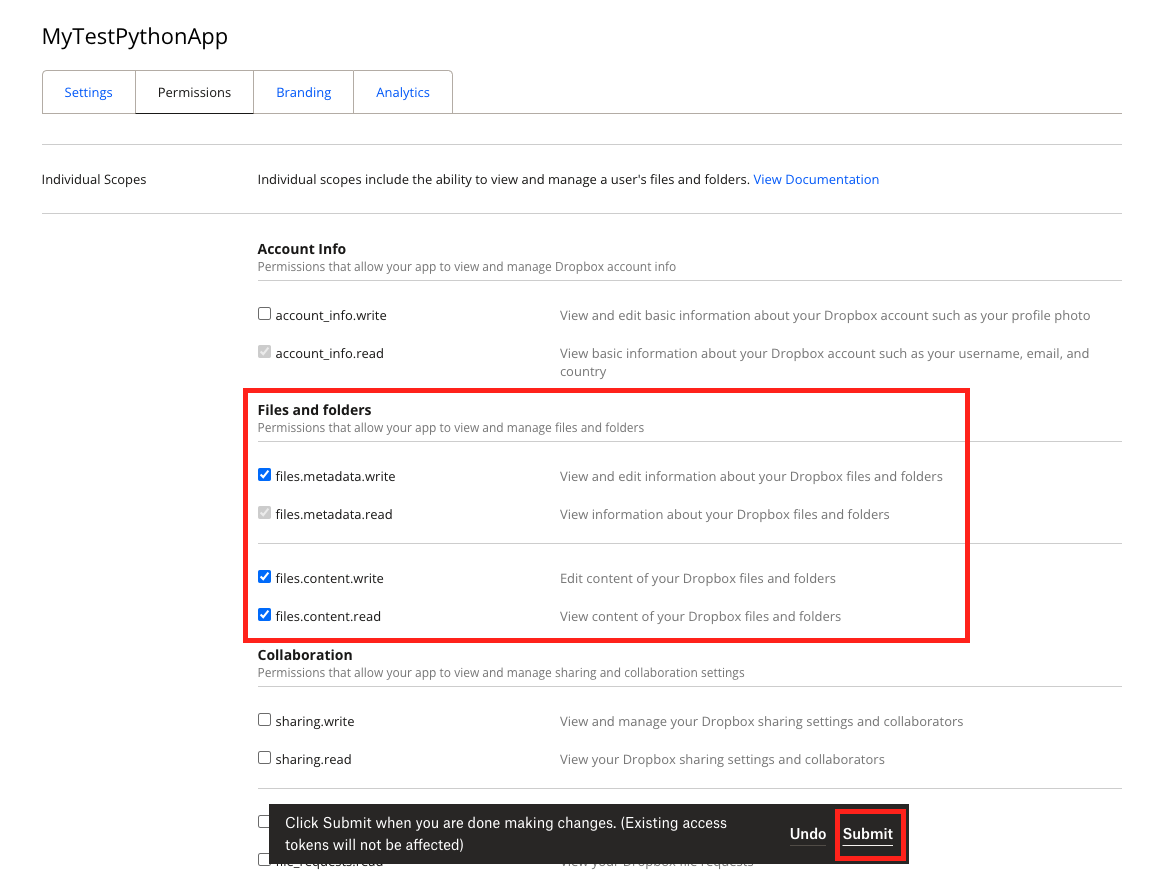
- Navigate back to the Settings tab. Important ! At this point you two authentication options (It depends on the values requested by the application.): Either generate a Token or authenticate using the OAuth2 protocol by providing both the App Key and the App Secret. Below, you'll find detailed instructions on how to obtain the necessary values for each scenario.
- Generate a Token: If your application requires a token, simply click the 'Generate Access Token' button. Please note that this option is suitable for local environments, as the Dropbox API does not support long-term tokens. Therefore, you will need to update the token almost daily.
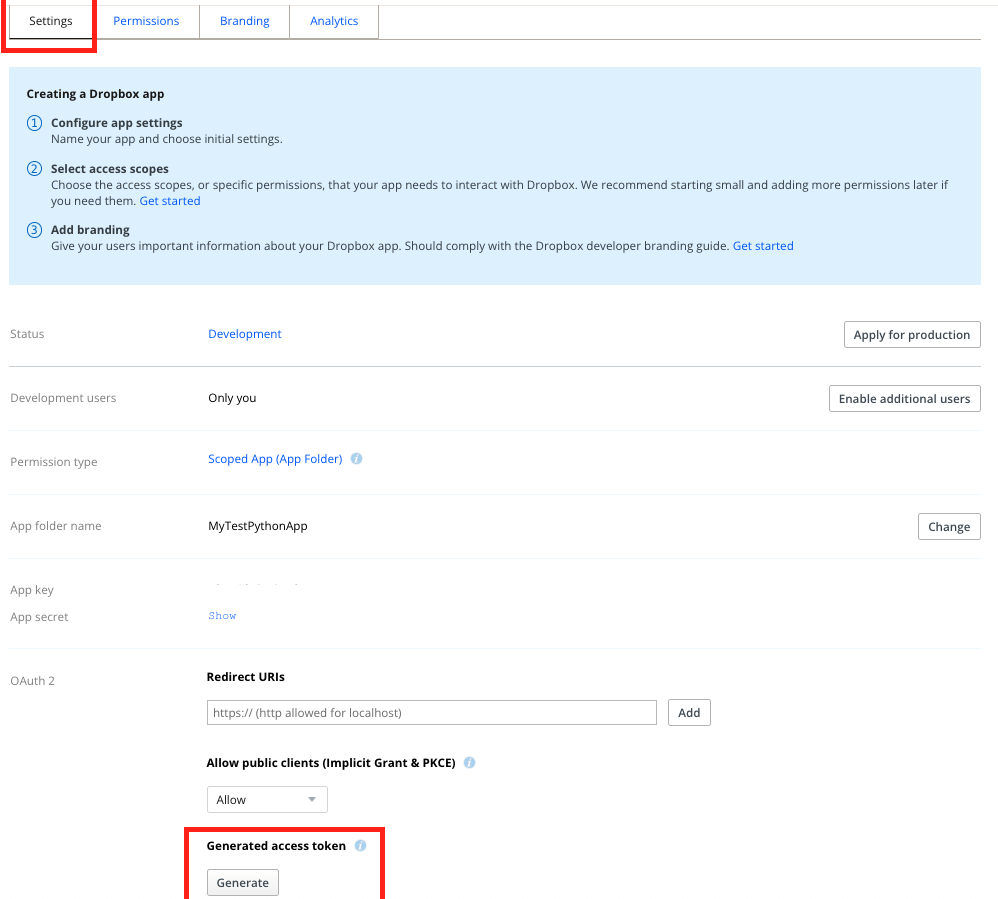
After you perform this action, a token will be generated. You can either copy and paste the token into the required application or in a .txt file and use it as per the application's requirement. - Get the API Key and App Secret: Obtaining the API Key and App Secret is straightforward. Simply navigate to the section below the 'App folder name' where both values are displayed. You'll find the App Key listed there, and below it, the App Secret, just click the 'Show' button in front of it to reveal the App Secret value. Once both values are visible, copy each one and paste them into the respective fields in the application you're attempting to connect.
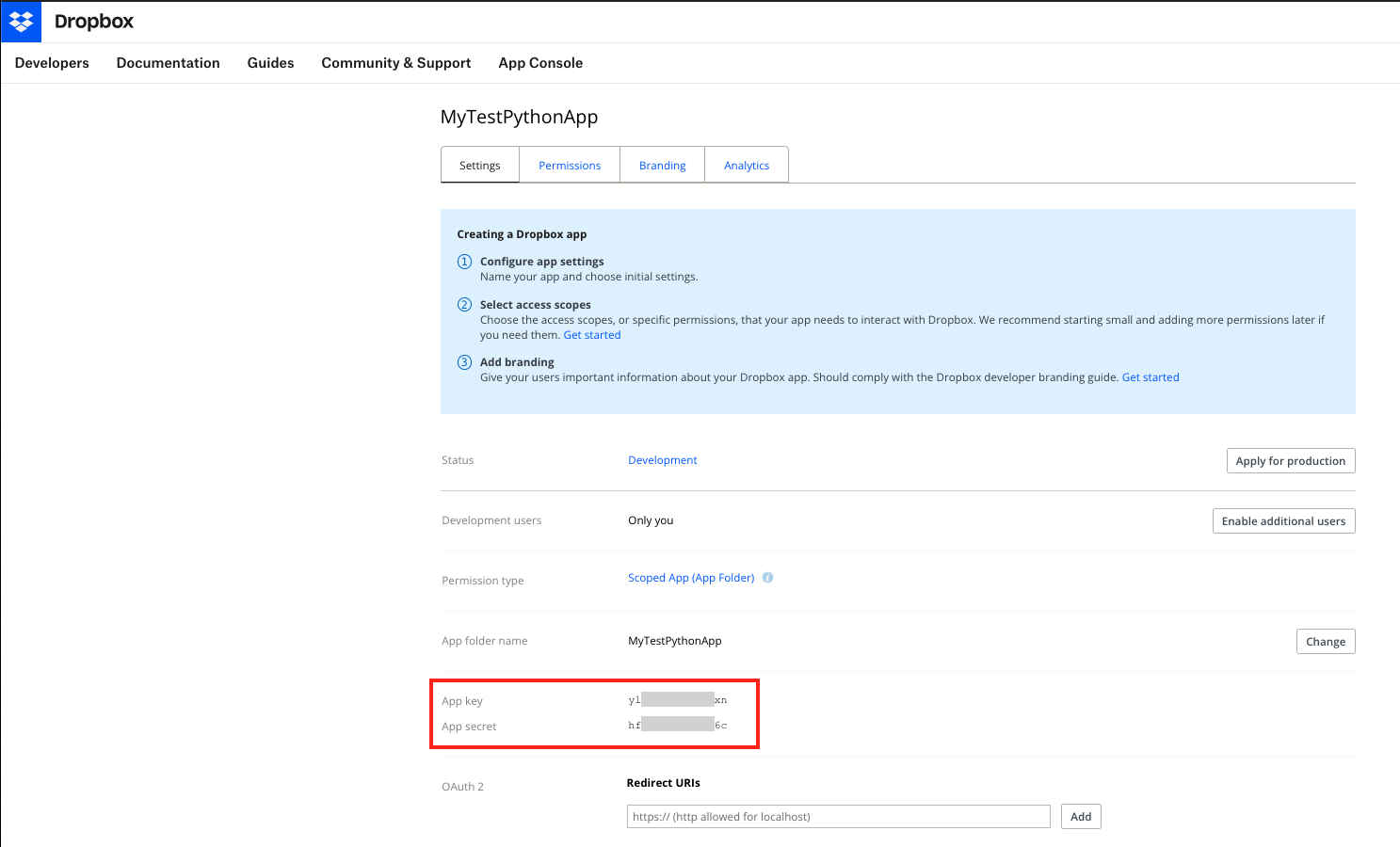
- Generate a Token: If your application requires a token, simply click the 'Generate Access Token' button. Please note that this option is suitable for local environments, as the Dropbox API does not support long-term tokens. Therefore, you will need to update the token almost daily.
- You are now prepared to authenticate and establish a connection with the newly created Dropbox App.
Gratitude Section
I would like to express my sincere gratitude for taking the time to thoroughly review this project. I hope you found it helpful, detailed, and easy to understand. My ultimate goal was to provide you with a comprehensive understanding of how the project works, and I hope that it has accomplished precisely that. Thank you for your time and effort.