Overview
In this comprehensive guide, we will take you through the step-by-step process of working with the Google Cloud Console. We will show you how to create a new project, create a new Service Account (SA), generate a new JSON key, and activate the Google Drive API.
Our guide provides detailed and easy-to-follow instructions for each step.
Steps
Opening the Google Console and Creating a Project:
- Go to the Google console page (Ensure that you are logged into your Google account.):
Go directly to the console page: Google Cloud Console page link
Or go to the cloud page and press the console button.
- If you haven't created a project yet, you need to create a new one. Select a new project option, and give it a name (an organization field is not compulsory).
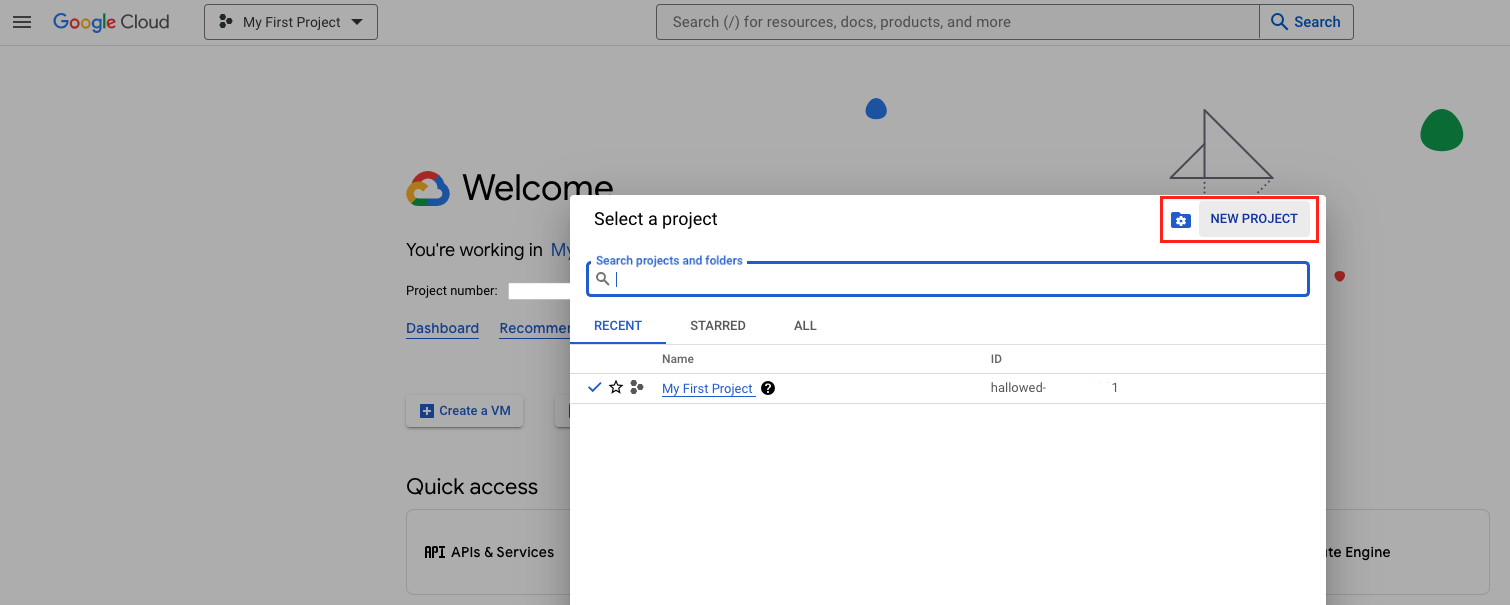
Generating a new Service Account and its Key:
- Select your project. Then, go to the 3lines options icon at the top left of the screen and scroll until you find the IAM & Admin option, then select the Service Accounts option.
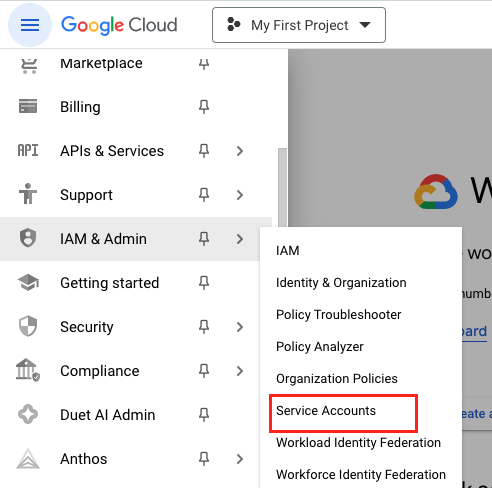
- At the Service Accounts Dashboard press the “ + Create service account” button.

- Give the new Service Account a name and a description (leave empty the other 2 optional steps) and press Done.
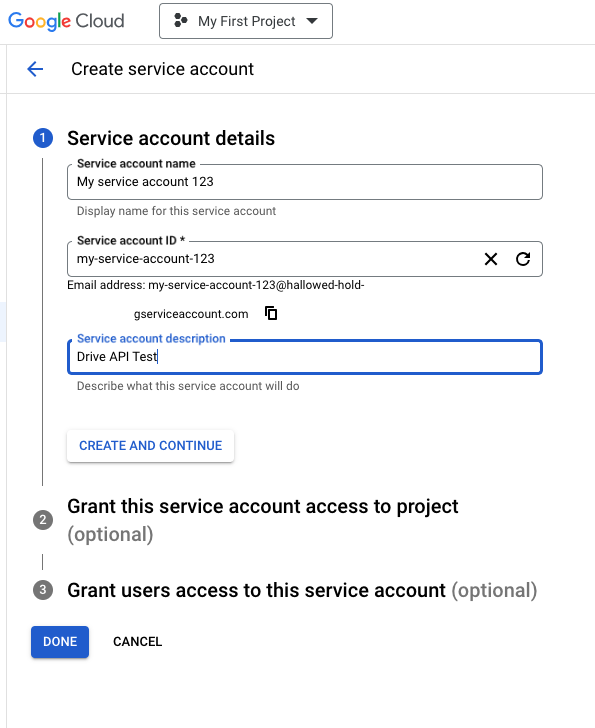
- The newly created service account will be displayed on the Service Accounts list, find the SA(service Account) that you created before, press the Three dots menu and select the “Manage Keys” option.

- Use the ADD KEY option to create a new key.
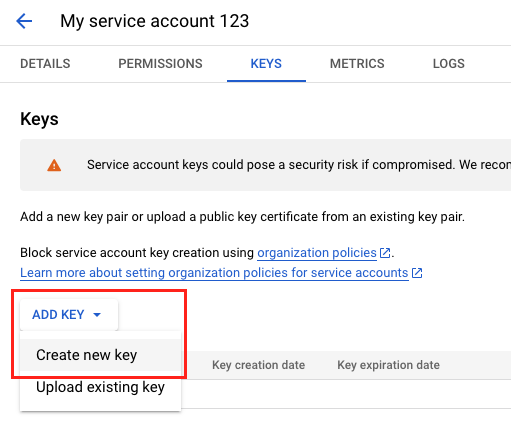
- Select the JSON option, and press Create.

Creating a new folder and giving access to the SA (Service Account) previously created:
- Then, open a new tab in your browser, open your Google Drive webpage and use the “+ New“ option to create a new folder.
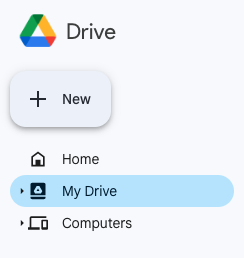
- Now share the created folder with the “+ Share“ option.
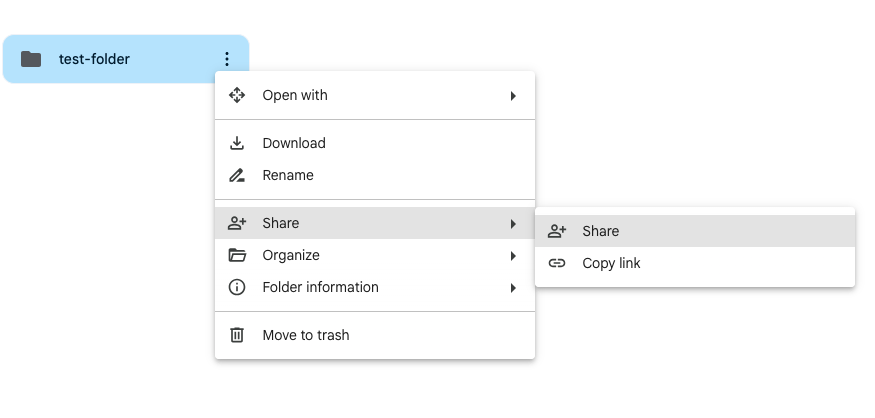
- Go back to the Service Accounts dashboard and copy the SA “Email”.
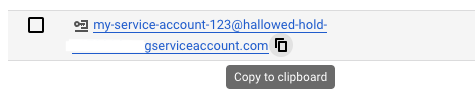
- Then, continue on the Share window that is left open on Google Drive (to share our new folder) paste the SA email, give it the editor permission, and press share.
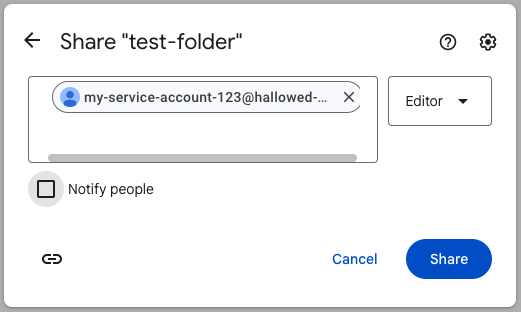
Enabling the Google Drive API:
- In the Google Cloud Console use the search tool (located at the top of the page) and search the Drive API.

- Select the Drive API from the search results.
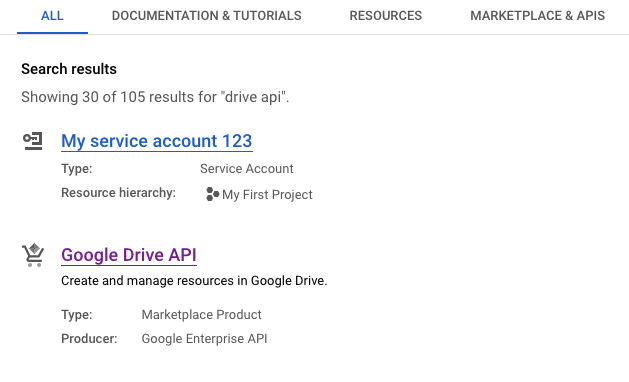
- Then, enable the API.
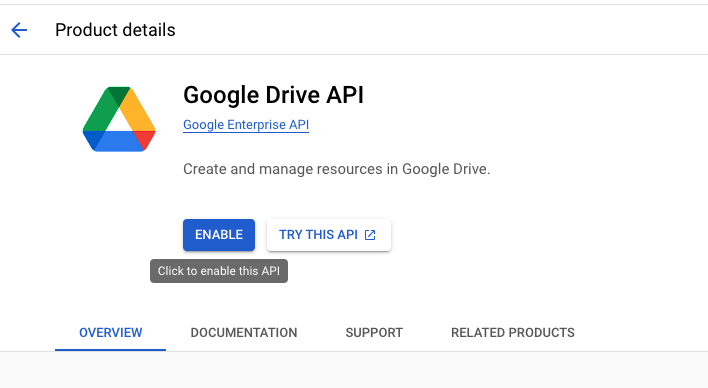
Gratitude Section
I would like to express my sincere gratitude for taking the time to thoroughly review this project. I hope you found it helpful, detailed, and easy to understand. My ultimate goal was to provide you with a comprehensive understanding of how the project works, and I hope that it has accomplished precisely that. Thank you for your time and effort.