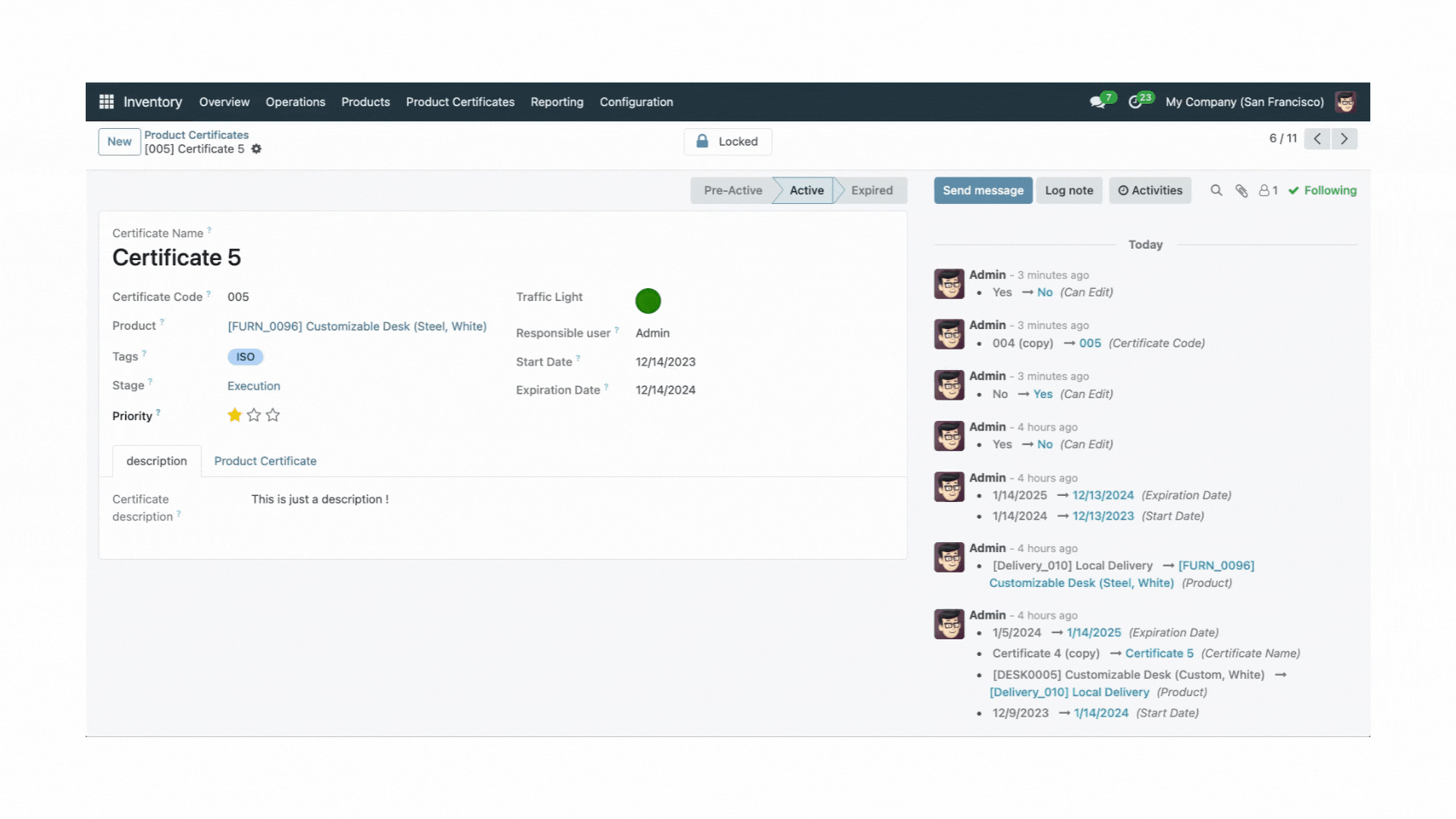Overview
This Odoo module by EQP Solutions empowers users to create and organize product certificates efficiently. Track statuses, utilize visual classifications, assign priorities, and benefit from customizable stages and tags for a tailored certificate management experience.
Code Repository: https://github.com/EQP-Solutions/odoo_addons/tree/17.0/eqp_product_certificates
Features
- Certificate Creation: Allows users to create product certificates with various details and configurations.
- Status Tracking: Manages the status of certificates based on start and expiration dates, including active, pre-active, and expired states.
- Traffic Light Classification: Utilizes a visual classification system based on user-configured parameters for days to red and yellow, automatically determining red, yellow, and green statuses.
- Priority Star Classification: Classifies certificates based on priority using a star-based system.
- Responsibility Assignment: Assigns responsibility for certificates, allowing users to track accountable individuals.
- PDF File Upload: This enables users to upload and display PDF files associated with each certificate.
- Flexibility with Stages and Tags: Offers customization options with configurable stages and tags for flexible classification and organization.
- Comprehensive Documentation: Provides detailed documentation for end-users to understand and utilize the module effectively.
Installation
To effortlessly install this module, simply:
- Download it and place it in your Odoo add-ons folder.
- Log in to your Odoo server.
- Navigate to the Apps menu.
- Activate debug mode, and update the list by clicking "Update Apps List".
- Finally, install the module with a click on the "Install/Activate" button.
Upgrade
Upgrading is a breeze:
- Download the module.
- Add it to your Odoo addons folder.
- Restart the server, and log in.
- Head to the Apps menu, then smoothly upgrade the module by clicking the "Upgrade" button.
Configuration
The configuration process is very intuitive:
First (After the installation process), Go to the inventory settings and scroll down until the “Product Certificates“ section. There please configure your policies:
- Days To Red: Days before the Expiration date are considered Red Color
- Days To Yellow: Days before the Expiration date are considered Yellow Color
- Staging Required: Make Stages required when creating Certificates
ScreenShots
Welcome to an engaging exploration of module functionalities through interactive animations. Dive into a dynamic experience as we showcase each feature of the module with small, animated snippets.
Configurations
Configure your module policies.
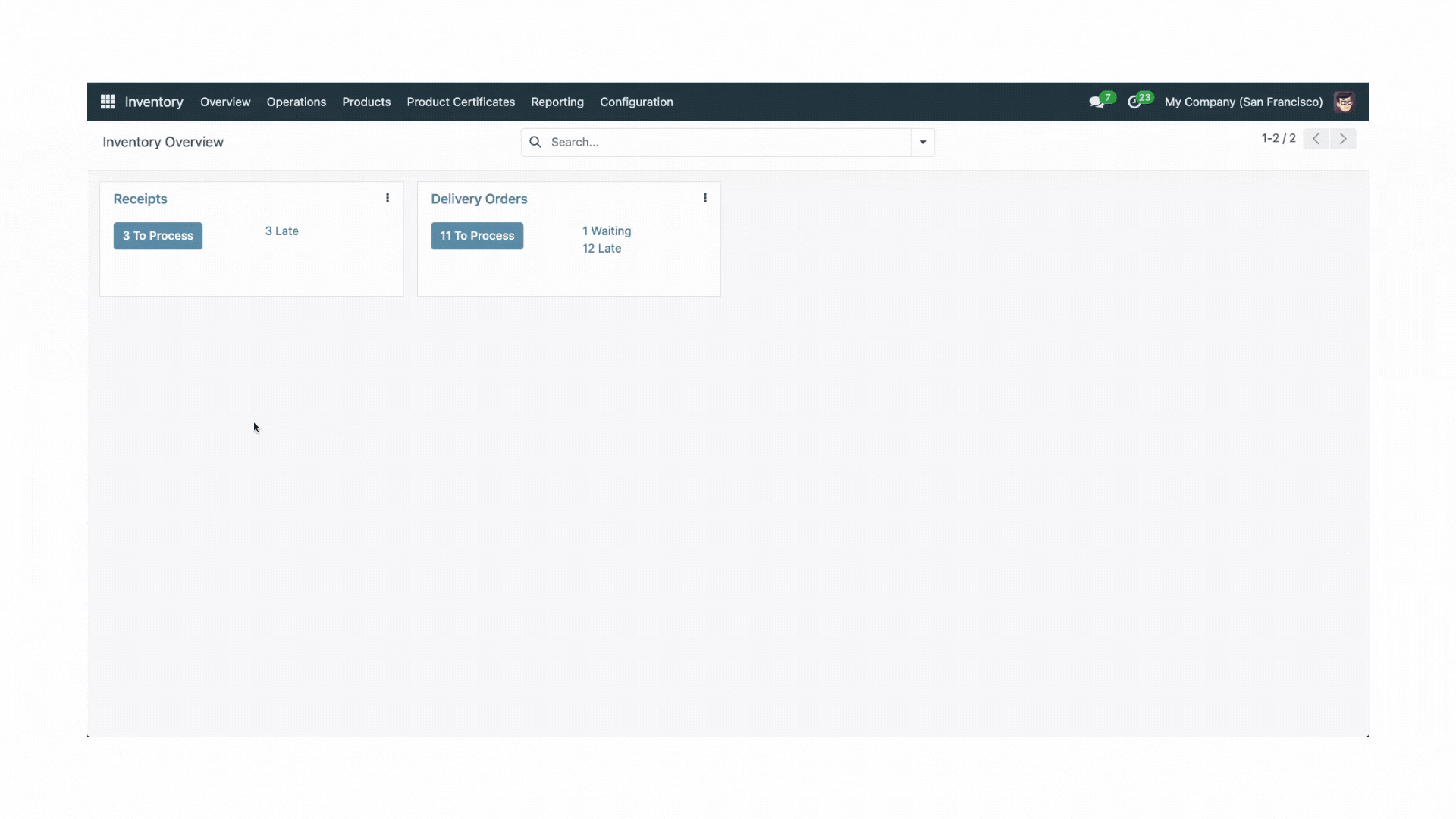
Stages
Create your own Stages.

Tags
Create your personalized Tags.

Certificates
Proceed to create your certificates (You can also upload your certificates in PDF [That you could visualize in the record]).
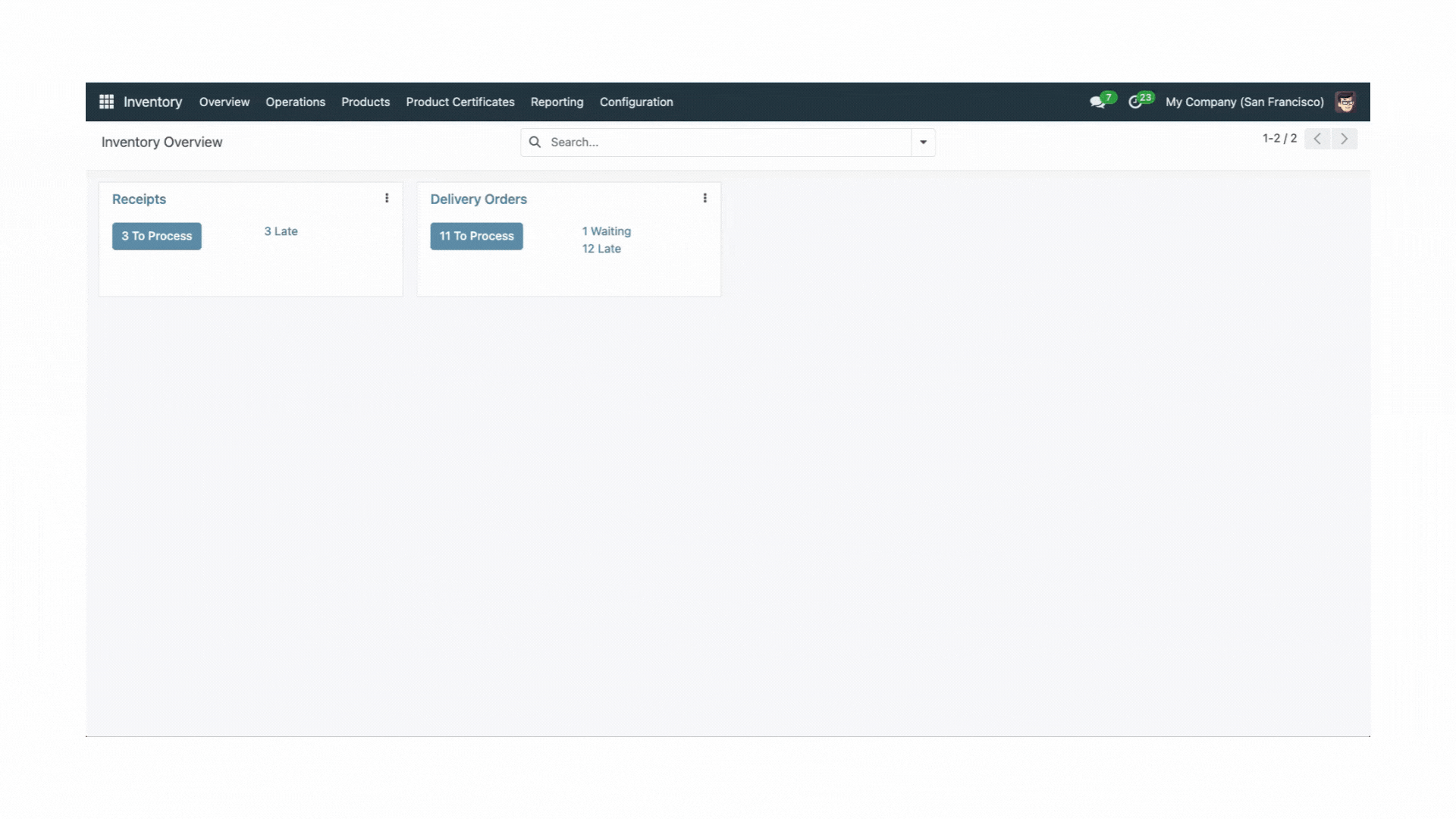
Interactive Views
Kanban View:
Check and drag your certificates.
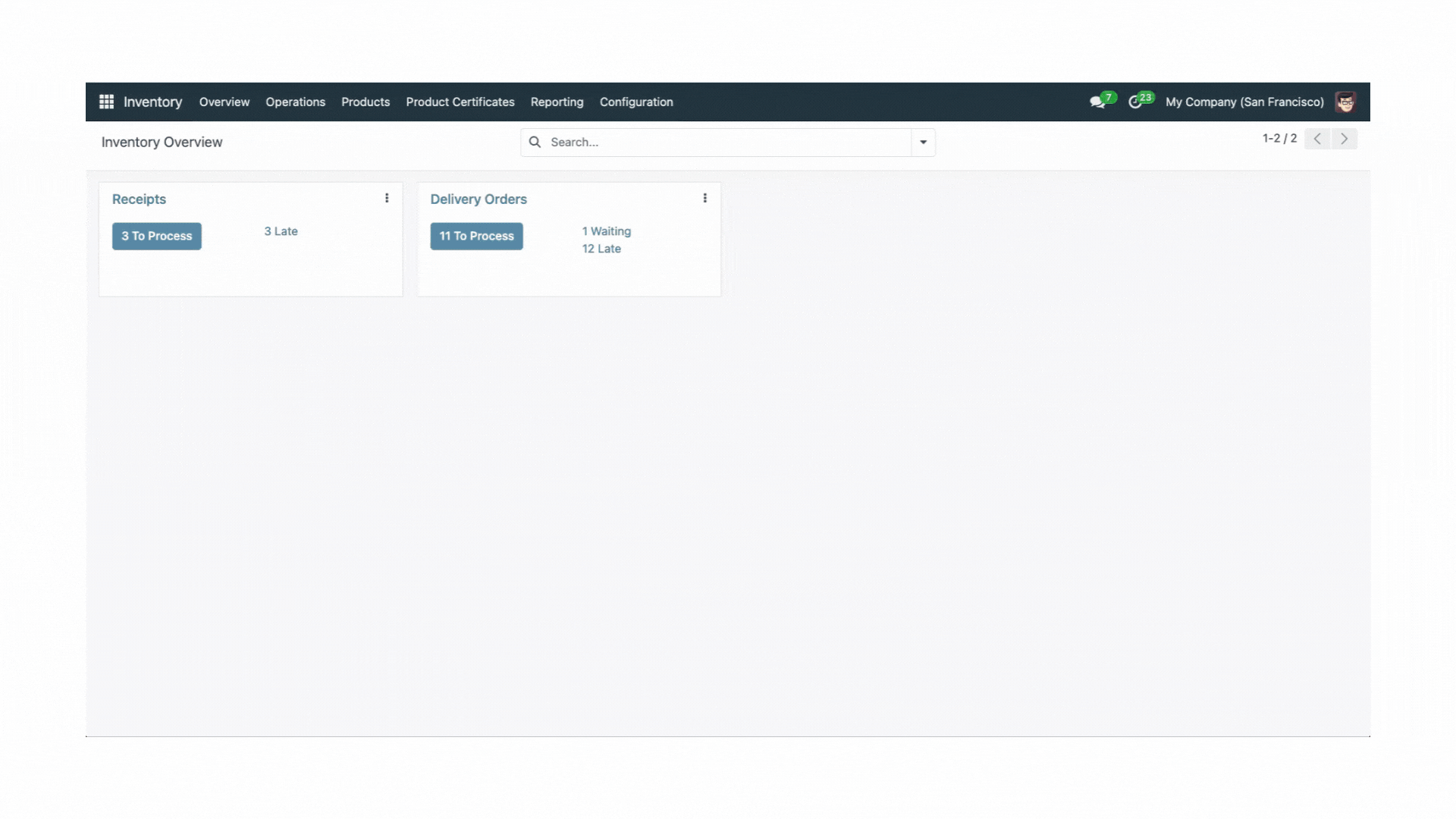
List View:
List, group, select and more with the list view.
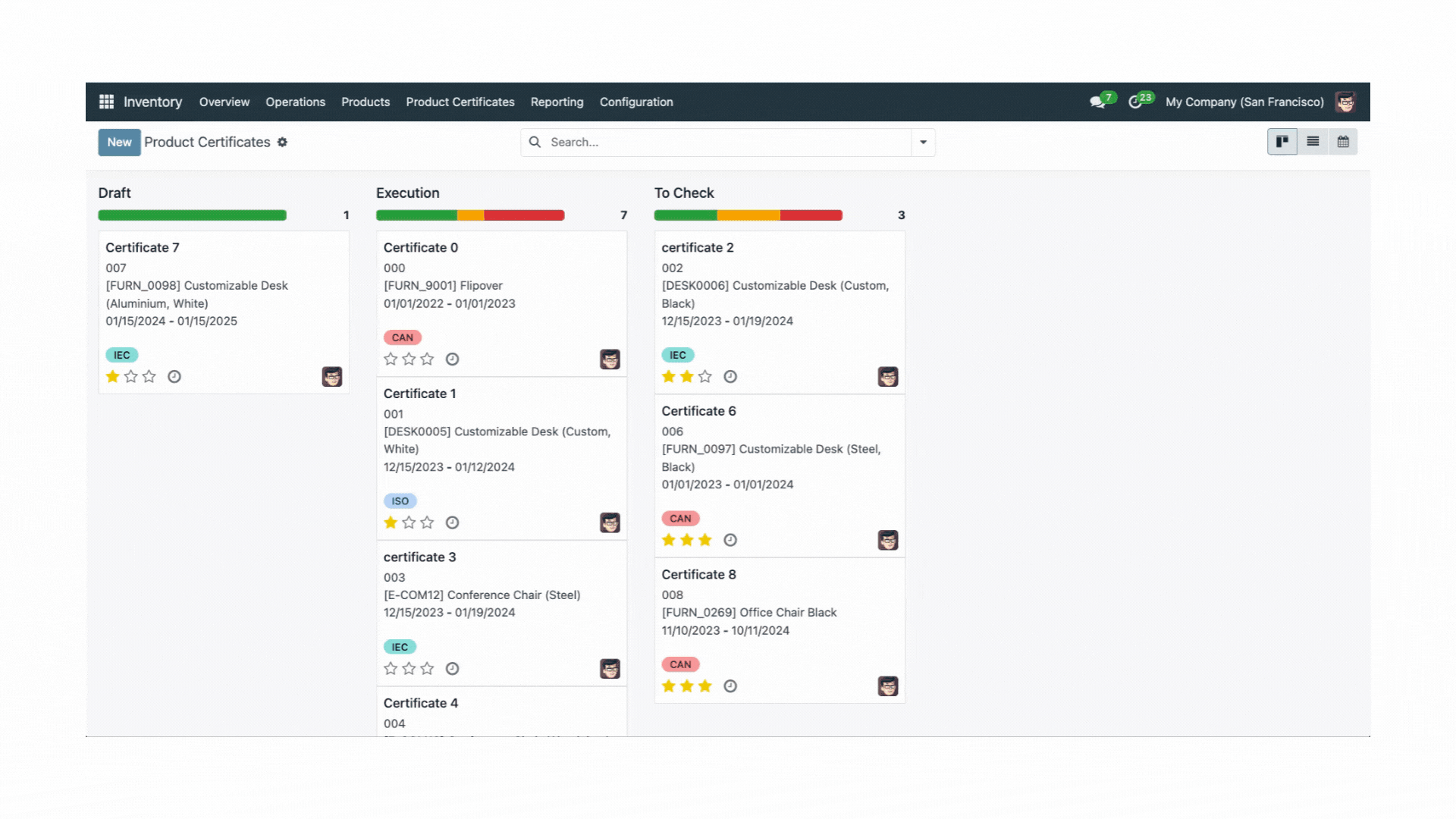
Calendar View:
Control and check the certificate's expiration date through an interactive way in a calendar view.
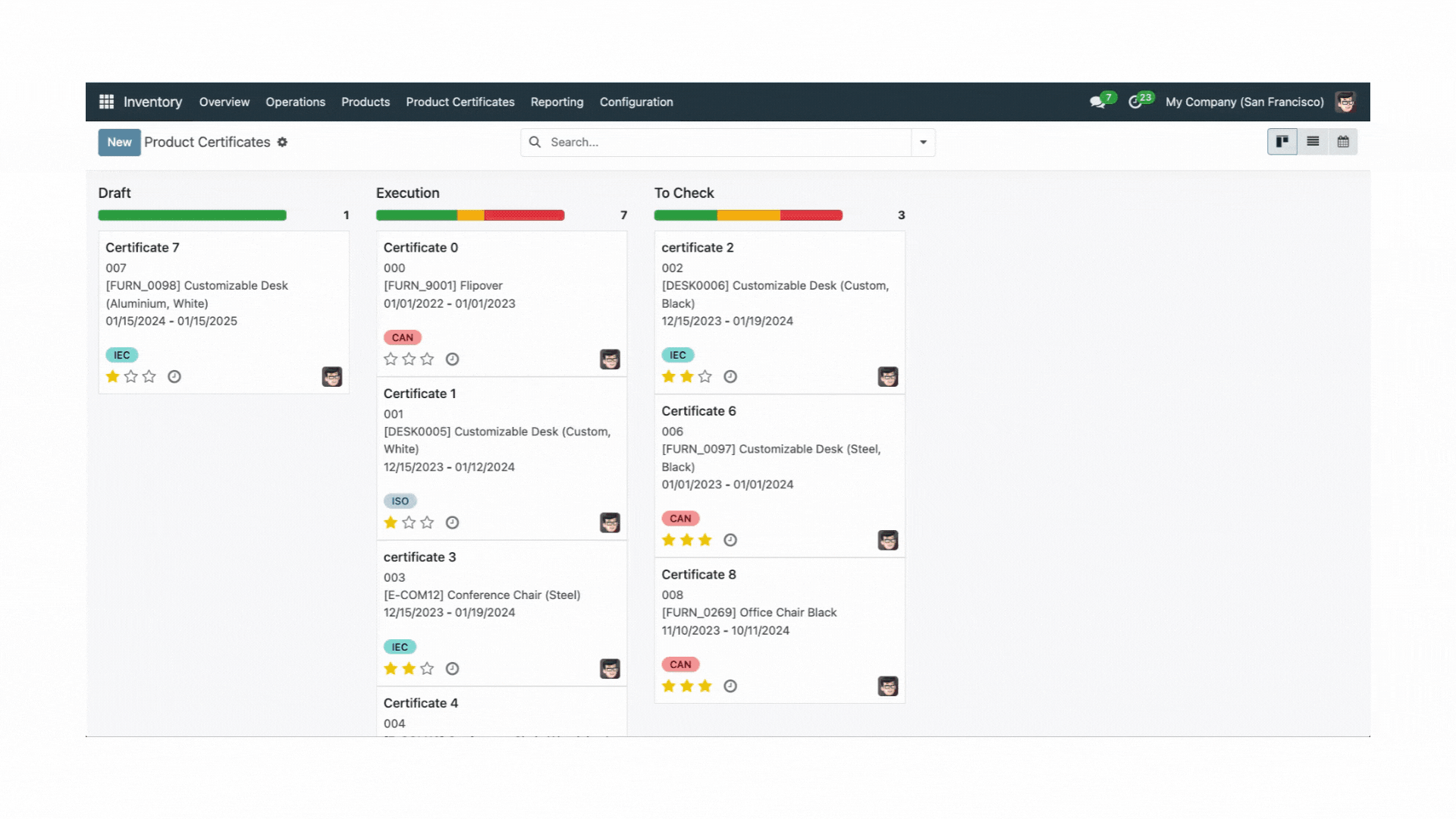
Reports
Analyze and take action
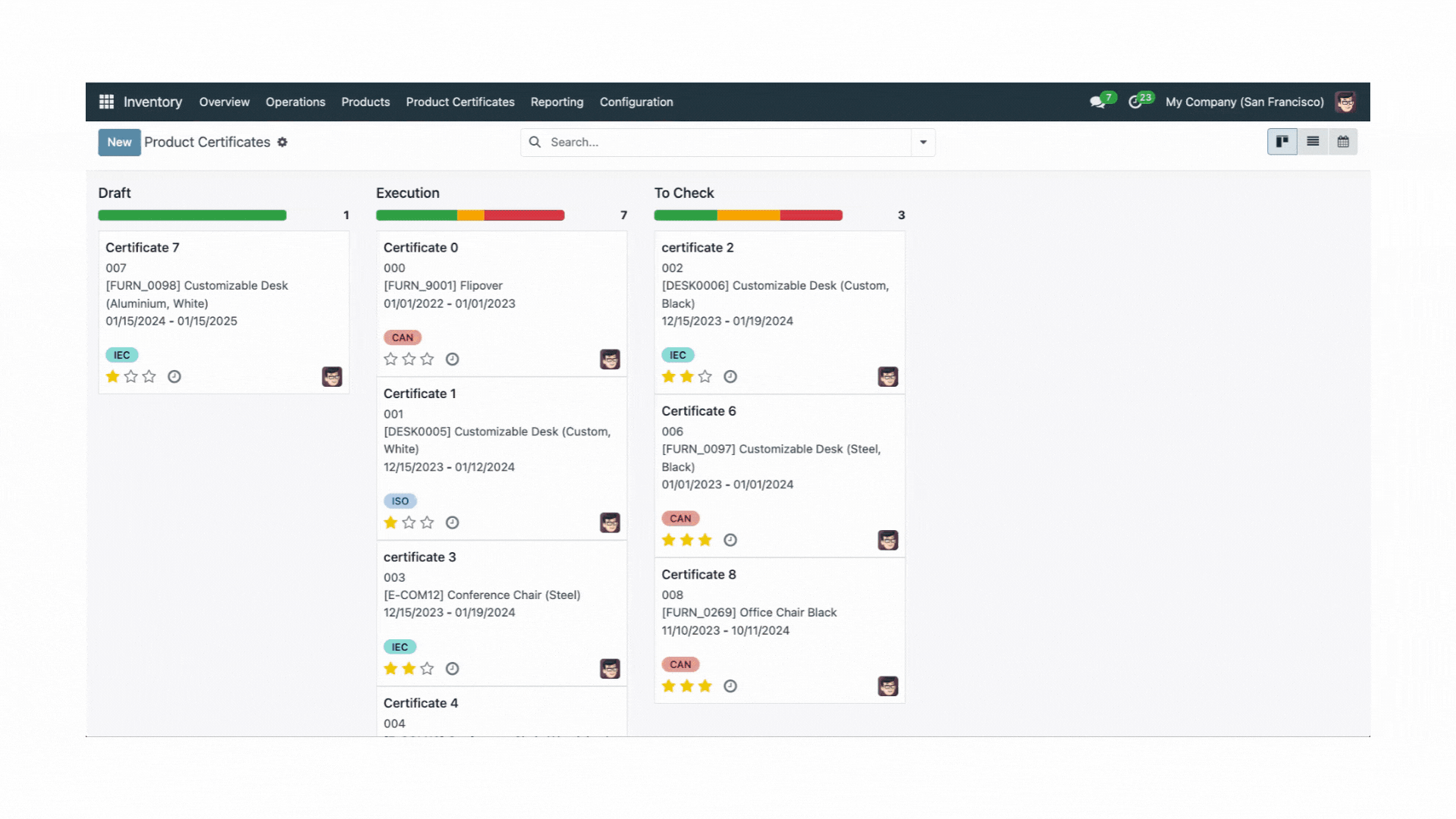
Products Relation
Reach out the certificates related to a product
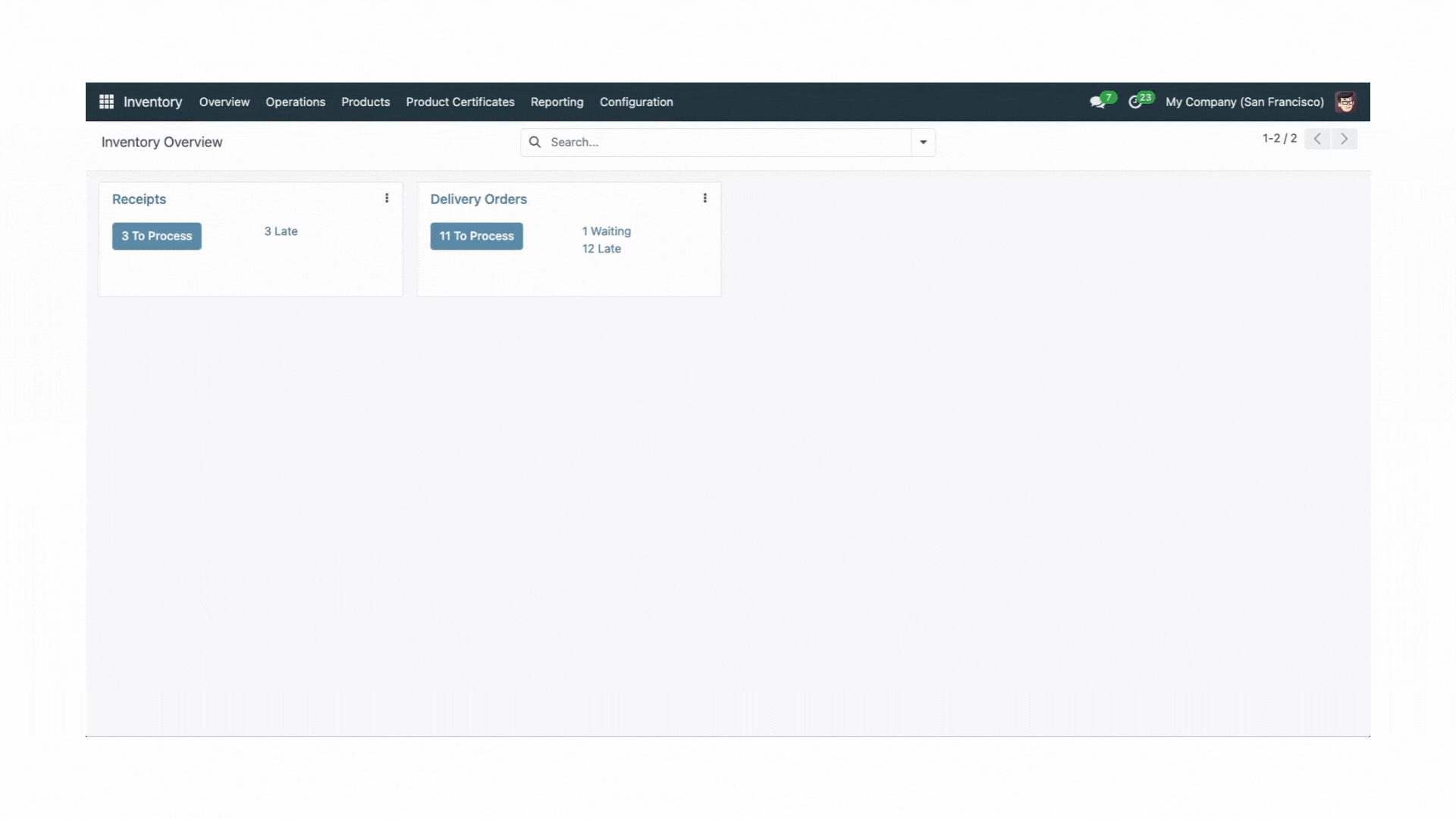
Printable (.pdf) report
Print a certificate with the company layout which contains the basic info of a product certificate.